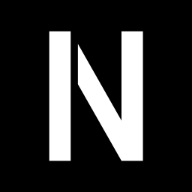Orange Pi 4B Armbian Configuration
Just a list of things that I must do after a fresh install of Armbian on my OrangePi4B+.
Cups
Cups is installed by default on Armbian, but we must enable remote access to admin and also enable the sharing of printers. In case of a HP printer it is advised to install hplip as well.
sudo cupsctl --remote-admin --remote-any --share-printers
sudo usermod -a -G lpadmin $USER
sudo apt-get install hplip
In your desktop/laptop you must enable the following service so the printers recognized by your OrangePi are discovered automatically.
sudo systemctl status cups-browsed.service
Zsh
Before we proceed with this antibody must be installed either via the script.
Or by using dpkg with .deb release in their Github releases page.
Installation
sudo apt-get install zsh
Change shell for user
chsh -s /bin/zsh
Post Install
- Copy over your config file to
~/.zshrc. - Then we need to copy over the
~/.zsh_plugins.txtfile with the antobody plugins
Once the above commands are run we execute the following
antibody bundle < .zsh_plugins.txt > .zsh_plugins.sh
Fstab
We need to run sudo blkid to get the UUID of all the devices.
We can then use this UUID in /ets/fstab
UUID=xxxxxxxx-xxxx-xxxx-xxxx-xxxxxxxxxxxx /mnt/Documents ext4 defaults 0 1
Replace
x'swith a valid UUID fromblkidcommand.
NFS Configuration
We must first install the kernel server with the following command.
sudo apt-get install nfs-kernel-server
Then in /etc/exports we can give read/write access to the NFS drive depending on the IP like so
/mnt/Documents <write-ip>(rw,all_squash,insecure,async,no_subtree_check,anonuid=0,anongid=0) *(ro,all_squash,insecure,async,no_subtree_check,anonuid=0,anongid=0)
Replace
<write-ip>with a valid IP address.
Then run the following to restart the daemon
sudo systemctl restart nfs-server.service
Samba Configuration
Install samba via armbian-config TUI.
After installation in /etc/samba/smb.conf add the following code to expose a directory.
[OPi4BFS]
comment = Orange Pi FileSystem
path = /mnt/Documents
read only = yes
guest ok = yes
And modify the hosts allow command in the same config file under [global]
hosts allow = 192.168.0. <another-ip-1> <another-ip-2> localhost
Replace
<another-ip-i>'swith valid IP addresses.
Then run the following command to restart the service
sudo systemctl restart smbd.service
Starship
Before we proceed with the installation Rust must be installed.
Installation
sudo apt-get install pkg-config
cargo install starship
Before installing ensure that max frequency of CPU is reduced and governer changed to
conservativeusingarmbian-configTUI to stop it from overheating.
After that edit your config in ~/.config/starship.toml
Zerotier
Installation
curl -s https://install.zerotier.com | sudo bash
Joining
sudo zerotier-cli join <network-id-here>
Replace
<network-id-here>with the actual network ID.
Enabling Daemon
sudo systemctl enable zerotier-one
sudo systemctl start zerotier-one
Rossa
sudo snap install rossa --devmode --edge
Rossa is a SimpleHTTPServer made by myself in Rust.